I wasn’t impressed with Android team on their documentation for installing Android SDK. It is long, and jumps from page to page. Here is my better version:
Step 1 – Install Eclipse IDE
Go to http://www.eclipse.org/downloads/ and download Eclipse Classic (the latest version is 3.7.1).
After downloading, install and verify that it can run.
Note: If there is any error, check the System Requirements. In particular, you might need to install the JDK.
Step 2 – Install Android SDK
Go to http://developer.android.com/sdk/index.html and download the Android SDK package.
For Mac and Linux users, download the zip/tgz package and unpack it to a safe location. The SDK files will be unpacked into a directory named _android-sdk-
For Windows users, download the .exe package, and run it to install. After installation is complete, the installation wizard will launch the Android SDK and AVD Manager. There is a slight inconsistent behaviour for Windows users here. Go to step (4) first, and return back to step (3) after you have finish step (4).
Step 3 – Install ADT Plugin
- Start Eclipse, select Help > Install New Software. Click Add.
- Enter “ADT Plugin” for Name and the following for Location:
**https://dl-ssl.google.com/android/eclipse/** 3. Click **OK** 4. Click **Next, **Next**, **Next****.. and **Finish** 5. When the installation completes, restart Eclipse. 6. In Eclipse, select **Window** > **Preferences** (Mac OS X: **Eclipse** > **Preferences**). 7. Select **Android** from the left panel. 8. For the _SDK Location_ in the main panel, click **Browse** and locate your downloaded SDK directory. 9. Click **Apply**, then **OK**.
##
Step 4 – Adding Android Platforms
The Android SDK uses a modular structure that separates the major parts of the SDK. Specifically, the different versions of Android OS are each a module. To develop for a particular version, you would need to add the platform for that version.
To do so, from within Eclipse, select Window > Android SDK and AVD Manager.
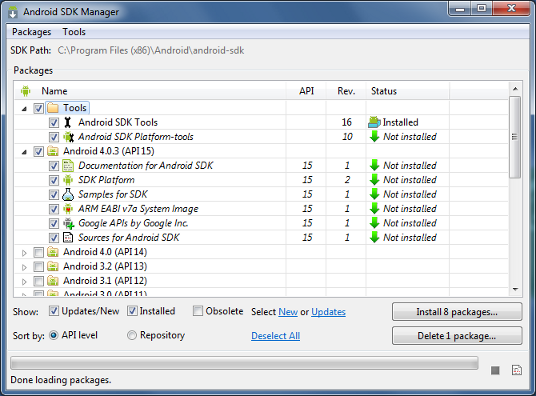
Go to Available Packages, and select at least 1 platform. You may select additional platforms if you require.
Click Install Selected to download and install. Done!